 Most small businesses owners use QuickBooks for their , but since most are self-taught through trial and error, many are not using the program correctly. Accounting knowledge and the analytical skills to review the financial statements are necessary to ensure accuracy. The following are eight of the most common errors I see among QuickBooks users:
Most small businesses owners use QuickBooks for their , but since most are self-taught through trial and error, many are not using the program correctly. Accounting knowledge and the analytical skills to review the financial statements are necessary to ensure accuracy. The following are eight of the most common errors I see among QuickBooks users:
1. Entering a Bill, then Writing a Check
Accounts Payable should be properly managed by entering each bill as it arrives from the vendor using the Enter Bills window. Then pay the bill in the Pay Bills window. If you enter a bill, and then pay it by using Write Checks, you will record the expense twice, plus you still have an unpaid bill which creates an outstanding accounts payable. If you don’t use the Enter Bill/Pay Bills features and simply use the Write Check feature, then you won’t be able to use QuickBooks to manage your cash-flow and better plan future payments.
2. Incorrectly Posting Money Received from Customers
Similar to writing checks, don’t enter sales invoices and then make a deposit without going through the Receive Payments step. When you receive a payment, apply it to the appropriate invoice. I see a lot of “messy books” where the people go right to the Make Deposits screen, and so the invoices aren’t shown as being paid.
Don’t accidentally record your customer’s payments twice. When you receive a payment for an invoice and enter it in the Receive Payments window off the Customers menu, QuickBooks automatically puts the money into the Undeposited Funds account. Do not go forth and make a separate deposit for the same amount against the same invoice. Use the Make Deposits windos off the Banking menu to move the payment from the Undeposited Funds account to your bank account.
3. Entering a Credit Card Charge and a Bill for the Same Expense
Do not enter a bill and write a check to your credit card company for your credit card charges. Instead, go to the Banking menu item and select Enter Credit Card Charges. Choose the correct credit card and enter all your charges and any credits/refunds, if you have them, there.
4. Pay Payroll Taxes with the Pay Liabilities Window
When you create paychecks for your employees, use the Pay Liabilities window to pay your payroll taxes. Don’t use the Write Checks window. When you process payroll QuickBooks keeps track of how much payroll tax you owe, and records it in your Payroll Liabilities account. When you use the Pay Liabilities window to pay your payroll tax QuickBooks will decrease the balance of the liability account accordingly.
5. Don’t Use Inventory Accounting Unless You Have To
Try to use non-inventory items for your inventory. Are you required to keep your books on an accrual basis for your taxes? Unless inventory plays a significant role in your business, you may not be required. And, even if you are required, you’re only going to need to know your inventory at the end of the year. Using QuickBooks to keep track of your inventory so you know what you have can be a real bear, so be sure to talk to your accountant. Once you create all your inventory items as Inventory Items, it’s hard to go back and undo the problems that erroneous setups can cause.
6. Associate Inventory Items with the Right Accounts
If you keep inventory, make sure that you assign your inventory items to all the right accounts. Each inventory type item should have three; an Inventory Asset account, a Cost of Goods Sold account, and a Sales account. When you tell QuickBooks that you have inventory, it automatically sets up an Inventory Asset account (to track the current value of your inventory) and a Cost of Goods Sold account (to track how much you paid for your inventory items). You must also set up sales income accounts to track the income you make from selling your inventory items.
Here’s how to check yours:
a. From the List menu, select Reports, and then Items. QuickBooks will display your Item list, detailing each one’s name, description, type, posting account, and price.
b. Verify that each inventory item is associated with all three accounts – Cost of Goods Sold, Inventory Asset, and Income Account.
7. Keep the Chart of Accounts Simple
When you set up QuickBooks for the first time, it will suggest a complex and detailed chart of accounts, typically so detailed that small business owners will often create a new account every time they are confused. Keep it simple, by minimizing your account list as much as possible.
QuickBooks for the first time, it will suggest a complex and detailed chart of accounts, typically so detailed that small business owners will often create a new account every time they are confused. Keep it simple, by minimizing your account list as much as possible.
One of the most valuable exercises that I take my clients through, particularly with existing users of QuickBooks, is to thin their account list. I will sit with clients personally and help them figure out from a business management perspective what we/they want to see and then we modify the QuickBooks to accommodate that perspective.
8. Don’t Try to Do it All Yourself
QuickBooks is easy to use, but it will be even easier, and give you more peace of mind, if you work with an accountant.
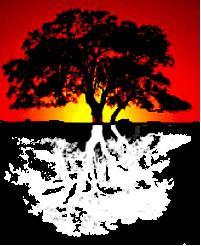



Hi all, here every one is sharing these know-how, thus it’s nice to read
this blog, and I used to go to see this website daily.
thanks this is helpful .